After posting my initial review of the Zoom H4n Pro a couple of years back, and interacting with the hundreds of comments and questions, I’ve compiled a new, more complete review. In this Zoom H4n Pro Black review, I’ll not only go over what this handheld recording device can do, and who should buy it, but I’ve included new information, based on commonly asked questions, from you, the community.
So, perhaps you’re considering buying your first recorder, and everyone has recommended the Zoom H4n Pro to you. Maybe you’re thinking about starting a podcast, or maybe you want to start recording sound effects, and you’re wondering what recorder you should buy in order to get started right away.
No matter what the case may be, in this article we’re going to talk about the Zoom H4n Pro Black. I’m going to go over what it can, and can’t do, and who should buy it.

Differences
First off, let’s start by addressing the difference between the older Zoom H4n Pro, and the Black edition. From what I can tell, the only difference is the black finish. There is nothing else extra in the box, and there are no new features.
Inputs
The Zoom H4n Pro comes two XLR/TRS inputs, and a 3.5mm stereo mini-jack input. In simple terms, the XLR inputs are for larger microphones, such as the ones you’d use on a podcast, or shotgun mics, which are used to record dialogue in film, or sound effects. An example of a podcast microphone would be the Shure SM7B, and an example of a shotgun microphone would be the Rode NTG-2, for example.
On the Zoom H4n Pro, the 3.5mm input is built into the recorder, and it can be found on the back, towards the top. This is great if you need to plug in a lav mic, in order to record dialogue.
Bear in mind that your lav microphone might require 2.5V plug-in power, which the H4n Pro can provide. This can be done by going into Menu, Input, Plug-in Power, and then selecting On. The same applies to Phantom Power, if you’re using a condenser microphone which needs it.
If you have a smartphone lavalier microphone, chances are it has a TRRS plug, which will not work with this recorder. Getting a TRRS to TRS adaptor should do the trick though.
If you plan on doing journalism, or recording one on one interviews, which would only require a maximum of two external microphones, the two XLR inputs on the Zoom H4n Pro will suffice.
If you plan on recording a podcast, bear in mind the two microphone limitation. If you need more inputs, you might want to have a look at the Zoom H6.
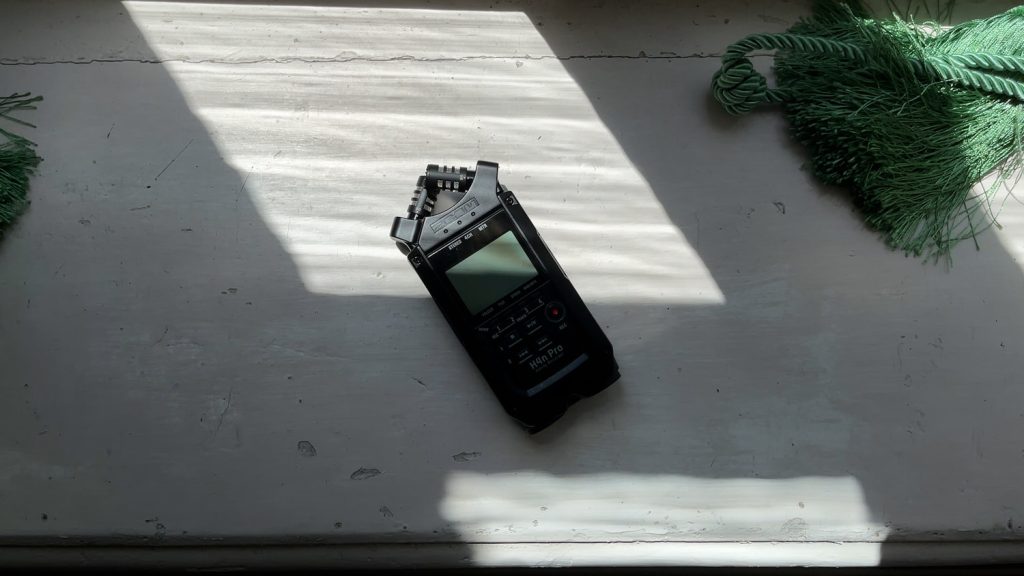
Battery Life
According to Zoom, the H4n Pro should be able to run for about 6 hours. From my experience, and the experience of others, the H4n Pro eats through batteries, so you might want to pack spares if you’ll be out recording for more than few hours.
Bear in mind that your mileage may vary, as certain variables, such as whether you’re using Phantom Power, can affect how long the recorder can go for.
Size & Build
Even though the Zoom H4n Pro is relatively light, coming in at just about 280g, much like its brothers, the Zoom H5 and H6, it feels sturdy in the hand, and it looks rather rugged.
As I’ve said in the past, you should always treat your equipment with care, but I personally wouldn’t be too worried about roughing this recorder up a bit.
Portability
The Zoom H4n Pro is really portable, and it comes with a very useful plastic case for it. The case does not have any cushioning, and it does not look like it could protect the recorder from water damage, but it should protect it from getting scuff marks or scratches whilst in your bag.
If you’re interested in a soft case, have a look at the PCH-4n.
If instead you’re interested in a larger, sturdy carrying case, consider the SKB case, made specifically for this device. It even gives you room to store accessories, like a Rycote windshield, extra batteries, or the RC4 remote that you can purchase separately for this device.

Display
When it comes to the display, the H4n Pro has a 1.9 inch backlit LCD. This is of course fantastic if you’re recording in low light, as you won’t have to strain your eyes in order to see what’s going on with your levels.
If you’re mounting the recorder on top of a DSLR camera, the position of the screen isn’t great, as you can’t really see what’s happening, but if you’re looking down at the recorder, then it will be just fine.
Voice Overs
You can use the X/Y capsule that comes with this device, but you’ll be capturing a lot more of the room, instead of a more isolated sound. This can be a good or a bad thing, depending on the situation.
I’m currently recording my voice overs with the Zoom H6 and the SGH-6. I switched to this, from my older setup which involved a Shure SM7B, a Cloudlifter, and a Zoom H8.
The reason is because it’s far more portable, whilst delivering similar quality.
The reason why I chose the SGH-6, over just using the default X/Y capsule that came with it, is because the SGH-6 is a lot more directional.
As a digital nomad, I travel around, and I can’t always know what the acoustics of a place will be when I’m booking it. As a result, I use a highly directional microphone, which will mostly just focus on my voice, and it will ignore the sound reflections coming from the side, and other unwanted noise coming from the back.
-12dB Backup
Whilst other devices in the Zoom H line, such as the Zoom H5, H6, and H8 have a basic safety track recording feature, the H4n Pro does not appear to have it.
This would be useful when recording, as it would provide a second, much quieter take, in case distortion occurred on the main track.
Setting Levels
Now that we’ve covered the absence of safety tracks, I actually want to talk about setting healthy levels, and how to avoid needing a backup track in the first place.
Here is the simplest way I can describe setting levels: Peak as high as you can, without actually clipping.
In practical terms, set your levels so that you don’t really peak above -6dB, try to keep the average around -12dB, with softer sounds hitting around -20dB.
You’ll find a lot of debate online as to how you should set your levels, but use the numbers I’ve given you, and play around with your device until you get results that you like.
When in doubt, it’s better to set them too low, than too high. If it’s too high, your recording will be distorted, which will make it unusable.
If it’s too low, you’ll get hiss in your recording, but that’s preferable to the alternative.
In terms of actually controlling the levels, you have to use the two switches on the side of the device. A dial would be much better, but then again, the H4n Pro is a budget device.
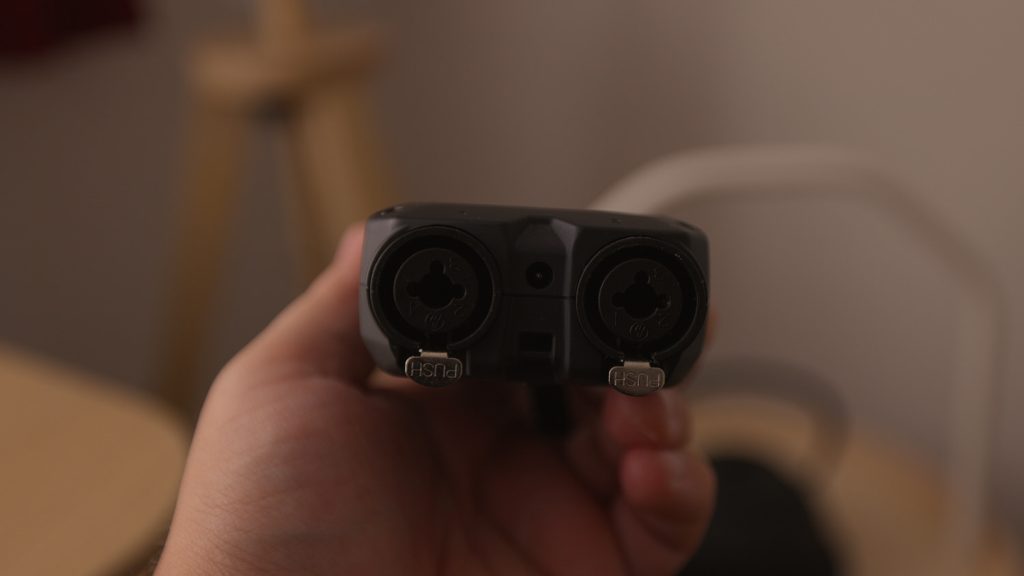
Sample Rate, Bit Depth, and File Type
Let’s talk about sample rates, bit depth, and file types. I’m not only going to run you through which sample rates, bit depths, and file types are supported by the Zoom H4n Pro, but I’m also going to tell you which you should use.
First off, you can pick between 16 and 24 bit rate. Not going to go too deep into this one, just go ahead and stick with 24bit.
In terms of file type, always use .WAV files. This will produce a file that is rich in audio information, which is preferable to an .MP3. An .MP3 intentionally excludes some data, which will somewhat degrade the quality of your audio, in the interest of a smaller file size.
The only instance you’d want to use the .MP3 format is if you strictly use your Zoom H4n Pro as a dictaphone. If that’s your use case, then go ahead, but most people looking for dictaphones will usually opt for a smaller, and cheaper device.
When it comes to sample rate, you have a few options. I’m not going to go into the science of it, but you can think of sample rate kind of like frames per second in video.
If you’re just filming someone talking, no need to go beyond 30fps. If you want to be able to slow the footage down though, and not get weird artifacts when doing so, you shoot at 60fps or above. Your choice of sample rate in audio follows a similar logic.
Here are the sample rates you’ll have access to, and what they’re usually used for.
44.1kHz
This is typically used for recording music. There is of course nothing stopping you from recording your music at 48kHz, or 96kHz, but unless you plan on doing some crazy audio manipulation, 44.1kHz will be just fine.
48kHz
This is typically used for audio which will play alongside picture, like dialogue, or a voice over track for a video. It’s a sample rate often considered more ‘pro’, compared to 44.1kHz, which is seen as something aimed more at ‘consumers’.
96kHz
Use this if you’re going to record ambiences, or sound effects which will be used for sound design purposes.
There is nothing stopping you from using any sample rate by the way, but when it comes to specific use cases, some sample rates are more indicated than others.
Audio Interface
The H4n Pro can also be used as an audio interface, with your DAW of choice. All you have to do is go into Menu, select USB, and then Audio Interface.
Free Sound Effects
By the way, did you know I have compiled the largest list of free sound effects in the world? Over 500GB of sounds, ready to be downloaded, free of charge. Just figured you’d want to know. And now, back to the review.
Sound Quality
Whilst Zoom handheld recorder preamps tend to not be seen in a positive light online, its noise levels are more than suitable for most uses.
You see, if you want to record something really quiet, like very light rain in a quiet forest, or ASMR, you’ll get noticeable hiss in your recordings.
This is due to the preamps, but all recording devices have some measure of hiss. I’ve mentioned the Sony PCM-D100 in other videos, as this device is more suitable for this use.
But, if you want to record louder things, such as musical instruments, live performances, dialogue, narration, a podcast, and louder sound effects, the Zoom H4n Pro will do just fine.
In fact, the narration for this video was recorded on this device, with the SGH-6 Shotgun Microphone Capsule.
Guitar Effects
The Zoom H4n Pro actually gives you options for guitar effects, in addition to a built-in tuner.
This is not something that I’ve ever used, as I prefer to record my electric guitar tracks clean, and then add effects later, but this is something that a lot of guitar players might be interested in.
This is actually something unique to the Zoom H4n Pro and the H8. The H5 and H6 models do not have this feature, though they do all have built-in tuners.

Storage
So this was really surprising to hear, but the Zoom H4n Pro actually has built-in storage. With that in mind, the built-in storage only allows you to record up to 35 seconds, which you can then transfer to an SD card later.
This is actually aimed at people who want to record a quick memo, but don’t have an SD card inside of the device at that time.
When it comes to actual storage, it can record directly to SD and SDHC cards up to 32GB in size. Even if you’re recording at 96kHz, that’s a lot of space for your recordings. If you’re recording a stereo track, at 24bit/48kHz, 32GB should in theory allow you to record about 2000 minutes, or 33 hours.
Speaking of SD cards, I have read reports that apparently the start up time of the H4n Pro can increase if you’re using a larger SD card. In fact, it took mine nearly a minute to start up with a 32GB SD card, so bear that in mind.
Most people seem to recommend that you use a smaller card if possible, in order to cut down on the start up time. That being said, formatting the SD card inside the H4n Pro does seem to cut down on the start up time significantly. This does not seem to be an issue with the H5, H6, or H8 models.
Versatility
In terms of versatility, the H4n Pro is the least impressive of the H-series bunch. The reason is because it does not have the ability to use capsules, like the Zoom H5, H6, or H8.

Wind Protection
If you have to record outdoors, which might be the case if you’re a journalist, field recordist, sound effects recordist, if you’re recording a live band, or more, you are going to need wind protection. When outdoors, any real gust of wind will make the recording unusable. Luckily, Rycote sells a three-in-one solution for the Zoom H4n Pro.
A grip, by which you can hold the recorder, a shock mount which basically eliminates handling noise, and a good quality windshield, which will protect the microphone from wind, though very strong winds might still affect the microphone.
Conclusion
So, should you buy it? The Zoom H4n Pro is rugged, affordable, and versatile, with great sound quality and dual XLR inputs. If that’s all you need, the H4n Pro would be a great investment.
That being said, if you think you might one day need to plug in a few extra microphones, it’s worth spending a little bit of extra money and getting the Zoom H6.
Do you have any questions? Feel free to leave a comment down below, and I’ll do my best to get back to you.
Thank you for reading my review of the Zoom H4n Pro Black. I invite you to have a look at some of my other articles. We have something for everyone, whether you’re interested in audio, or cameras and lenses. Alternatively, if you prefer video reviews, feel free to have a look at my YouTube channel.
Product Links
Down below you will find all of the items I talked about in this article.



